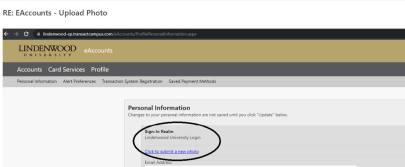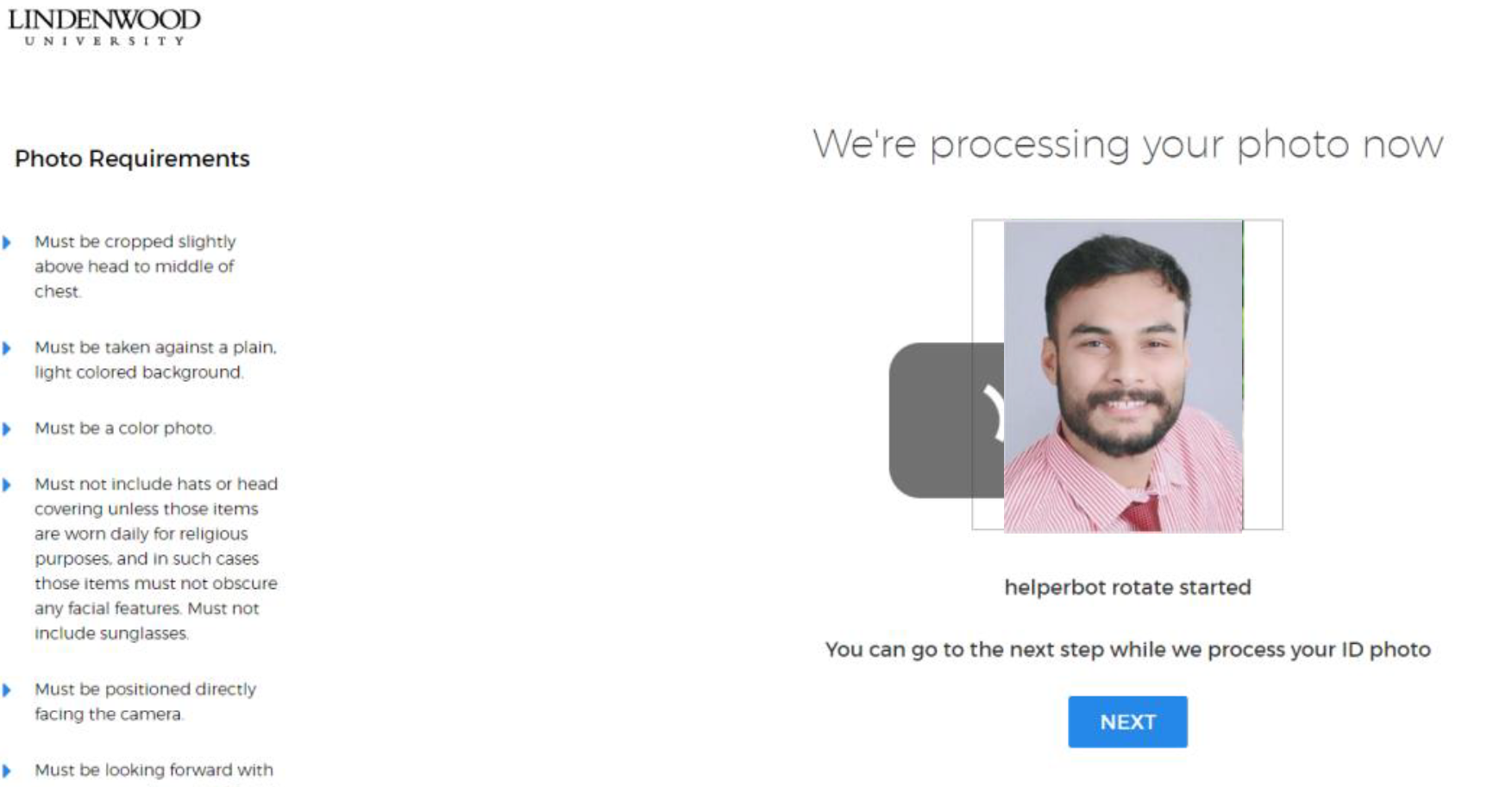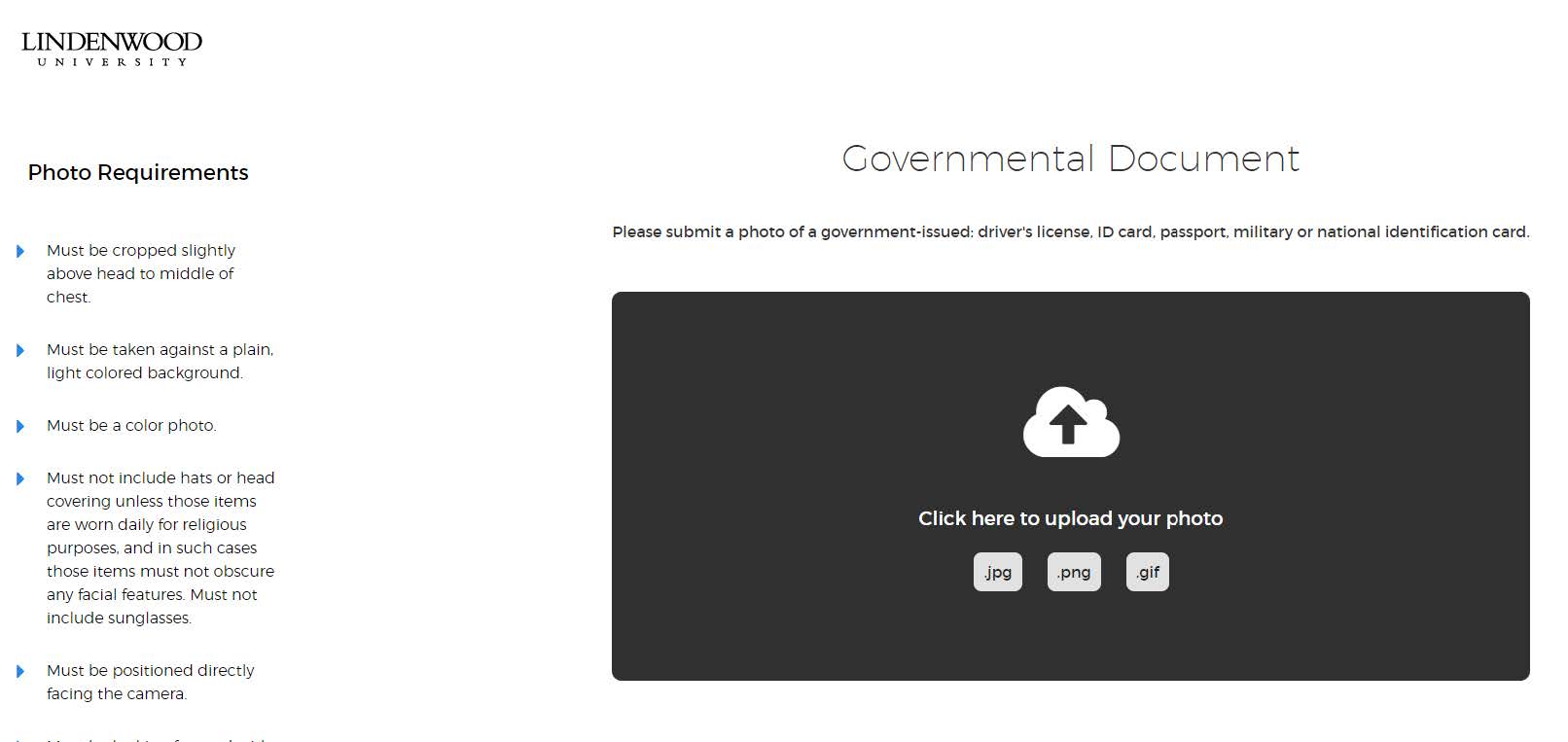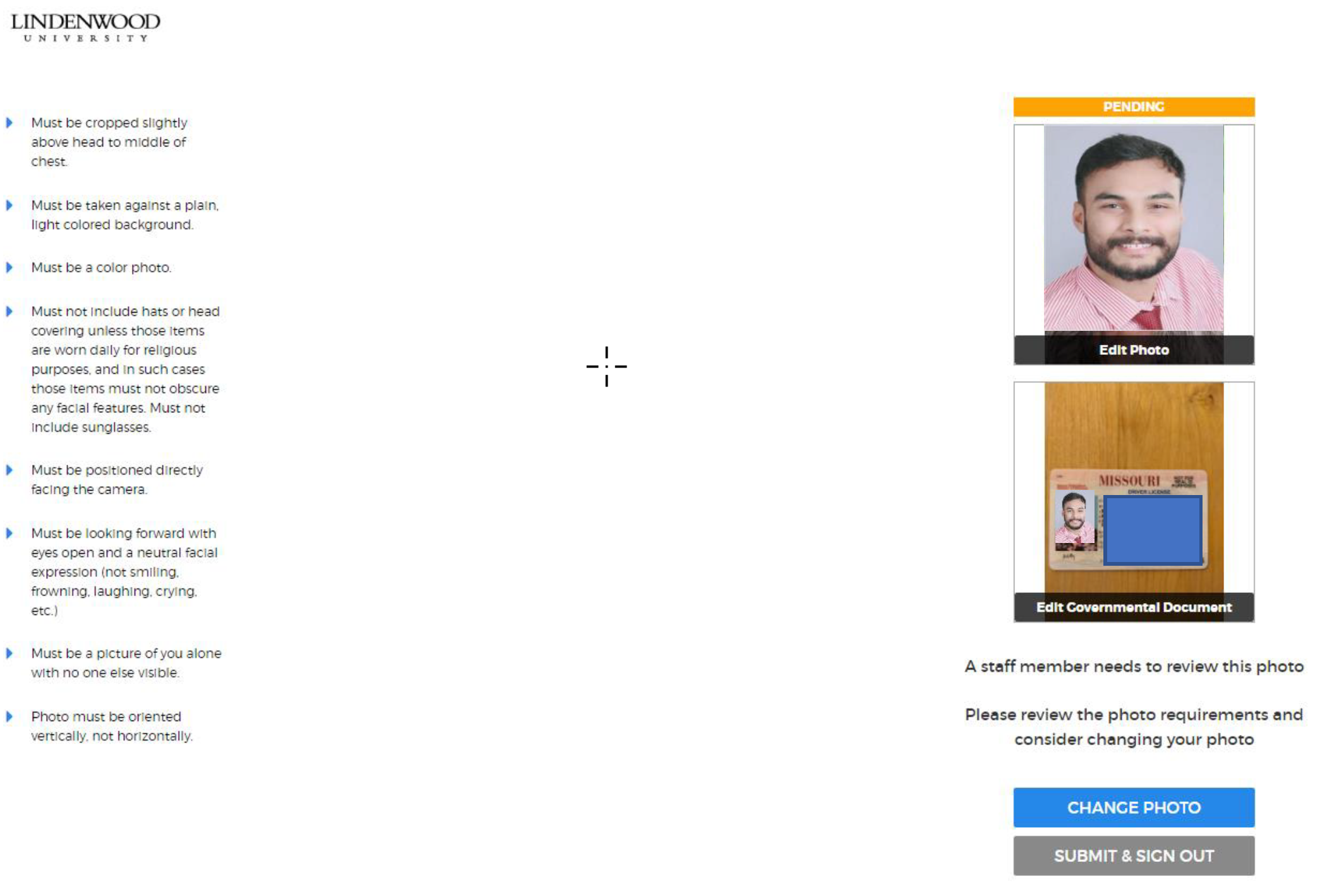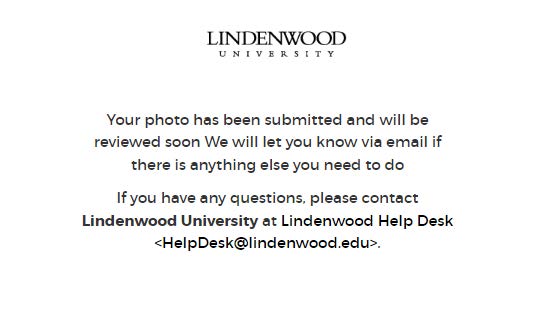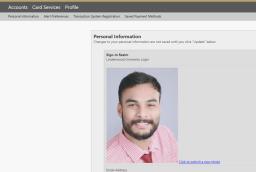Lindenwood University uses the Transact Campus system to support ID card, mobile credentials, door access control, and point-of-sale services.
What is the Pride Pass?
The Pride Pass is Lindenwood University's official identification card for students, faculty and staff. The Pride Pass features the cardholder’s Lindenwood identification number, picture, and affiliation with the University.
What can I do with my Pride Pass?
Your Pride Pass connects you to the Lindenwood University campus. With your Pride Pass, you can:
- Access many campus buildings, including the residence halls
- Enjoy dining and vending around campus
- Work out at the Fitness Center and Recreation Center
- Check out books at the Library and Academic Resources Center
- Print at print kiosks
- Attend activities and events
Your Pride Pass site online
The Pride Pass site can be found at Lindenwood Pride Pass eAccounts
Pride Pass Online is the fastest, most convenient way to manage your Pride Pass. Once logged in, you will be able to add money to your Pride Pass eAccount, view recent transactions with your meal plan and suspend or resume your Pride Pass!
Obtaining a Lindenwood Pride Pass
You can obtain your Lindenwood Pride Pass at the Lindenwood IT Help Desk located in the Library and Academic Resources Center (LARC).
For Alumni benefits and to request a card, visit Lindenwood Alumni Relations
Lindenwood Pride Pass Requirements
An approved photo is required and must be loaded to the Student Portal. To submit a photo for approval log into your eAccounts. Click on "Profile" and then "Personal Information". Next, upload a personal photo. After you upload your personal image you will be directed to upload a copy of your Government ID.
Once you have uploaded your file you will see the confirmation screen to accept the Terms of Service and Submit & Sign Out.
You will receive emails related to whether you photo is rejected, accepted, etc.
Once complete the image will appear in you profile:
If you haven’t done so already, Set up your Multi-Factor Authentication.
Lost or Stolen Pride Pass
To prevent fraudulent use of your Pride Pass, it is important to suspend your card should it be lost or stolen. To do this, follow the link above and log into your account, then click "Manage Card" and then "Suspend Card." This will prevent your Pride Pass from being used anywhere, by anyone. Should you find your Pride Pass, you can simply resume its functionality by following the same steps listed above but selecting "Resume Card" instead.
To download Android Google Play, visit Transact eAccounts Google Play
To download Apple App Store, visit Transact eAccounts App Store