Pivot is available at Lindenwood University for all faculty, staff, and students. Pivot will connect you with a comprehensive, global search platform for funding and support opportunities. Pivot also offers a profile system that can connect you with opportunities, partners, and ideas for further development.
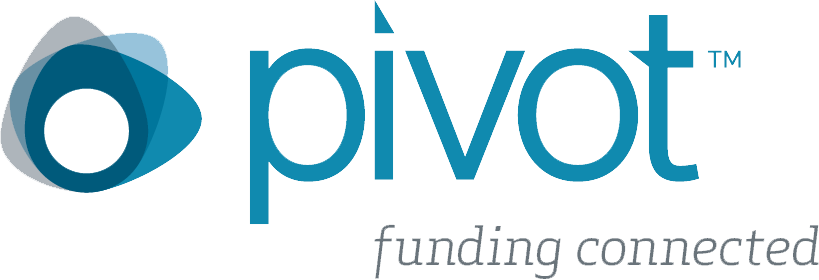
As you set up a profile in Pivot, you will find:
- Opportunities for external financial support
- Scholarly profiles to match your work with funding and collaborators
- Calls for papers and presentations
- Undergraduate research, scholarship, and travel opportunities
- Data on past awarded federal, industry, and non-profit grants
Please take a look at the below FAQ to get started with Pivot. If you are interested in learning more about using this resource, please contact the Office for Research & Compliance (ORC) for direct assistance in grant searching, setting up automated search patterns in Pivot, and developing a strategic plan for your research, scholarship, or creative activity goals.
Getting Started With Pivot
How do I Register for Pivot?
To register for Pivot at LU:
- Visit the Pivot website and clicking "signup" at the login page.
- Select "Use Email Address/Create Password."
- Enter your LU email address and create a password.
Here is a quick video on registering with Pivot and claiming your profile.
Registering with your LU email address will allow us to share information with you from Pivot, and update you with current opportunities and announcements. LU Pivot users registered without LU email addresses, or who are no longer affiliated with LU, will be removed as applicable.
How do I create a Profile in Pivot?
Pivot uses a Profile system to drive recommended searches, new keywords and funding domains to explore, and connect you with collaborators at LU and elsewhere. Spend time creating a good Profile, as this will directly enhance your Pivot experience. Here is a quick video on setting up your Profile.
To create a Profile:
- Sign into Pivot with your LU email address and Pivot password.
- Click on your name in the upper right hand corner and select "Your profile" in the menu.
- Use the "Edit" button to access an editable version of your profile.
- Use the "+Add" buttons to start adding profile elements. You are free to add as little or as much as you prefer in this section.
A few considerations:
- You can edit your LU academic or staff affiliation under the "Affiliations" section. Be sure to use your School and Department, or general Staff department in this section.
- Adding your ORCID here will help connect you with researchers at other organizations. You can create an ORCID.
- Adding Expertise and Keyword info will help Pivot direct you to different ranges of opportunities connected with your interests. As you continue to log into Pivot, you will find auto-generated ideas to explore, relevant to your interests.
- Adding Associations will help Pivot direct you toward opportunities, calls for papers and presentations, and awards applications in your field.
How do I create a Group at Lindenwood?
Pivot allows users to create Groups of people at Lindenwood and other institutions interested in similar types of grants, opportunities, or projects. Once you are comfortable with the Groups setting, you can also create specific settings for Groups to ensure Pivot is capturing opportunities of interest and managing this flow of information to your Group.
How do I run a Basic Search?
Pivot works through basic and advanced searches. For the most basic kind of search, which is helpful in getting a general view of funding and opportunities in a specific domain or keyword:
- Select the Funding, Papers Invited, or Awards tab and enter your keyword into the search bar. You can search by keyword, concept, or sponsor through this search bar.
- Select the Funding tab and use the Interactive Keyword wheel to explore different keywords and funding areas.
Here is a quick video from Pivot on using this basic search feature.
How do I run an Advanced Search?
An advanced search will allow you to craft complex search strings and restrictions to tailor the type of opportunities you are looking for. To create an advanced search:
- Click on "advanced search" under the basic search bar in Funding, Papers Invited, or Awards.
Here is a helpful video on running advanced searches in Pivot.
How do I Navigate search results in Pivot?
Pivot is intuitive to navigate, but there is a lot to look at on each search results page. For advice on engaging search results well, take a look at this helpful video guidance for viewing and managing funding opportunities.
How do I Track Opportunities?
Pivot allows users to customize searches and track opportunities in a wide variety of ways. Advanced users will be able to track opportunities and share these items with Groups, through auto-generated newsletters, and automated email communication from Pivot.
To begin tracking opportunities, watch this quick video.
How do I Find Collaborators in Pivot?
Setting up your Profile is important, as it allows you to interact well with potential collaborators or partners at other institutions. To browse other profiles:
- Use the basic search box under the Profiles tab, to search by names, institutions, and keywords.
- Individuals from LU and other institutions can be added to Groups based on shared interests.
Take a look at this video for more guidance on using Profile searches in Pivot.












